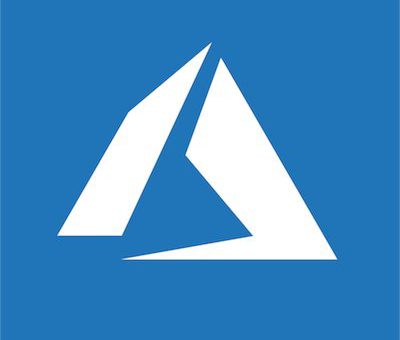We’ve run into a problem with your Office 365 subscription
Issue: When user start any of Microsoft Office desktop appliction they are getting this error message: Signing out/in from Office 365 and trying to activate the installation again didn’t help. Solution: To solve this issue you have to run the OSPP.vbs script located in the Office installation folder as in the screenshot below. Running the script with the /unpkey parameter removes the existing license and forces the user/client to re-register Run command prompt as administrator Navigate to the C:\Program Files (X86)\Microsoft Office\Office15(or 16) directory and execute the OSPP script: “c:\program files (86)\Microsoft Office\Office16\cscript ospp.vbs” /dstatus The last 5 characters of the installed product key are listed as well, please note them or copy them onto the Clipboard. Find that key and enter this line: “c:\program files (86)\Microsoft Office\Office15(or 16)\cscript ospp.vbs” /unpkey:last…